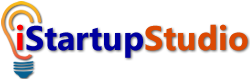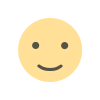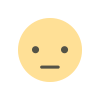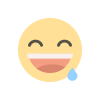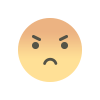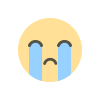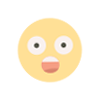How to Make a Gantt Chart in Google Sheets
Get control of the plans and schedules for your projects by learning how to make a Gantt chart in Google Sheets and sharing it with your team.
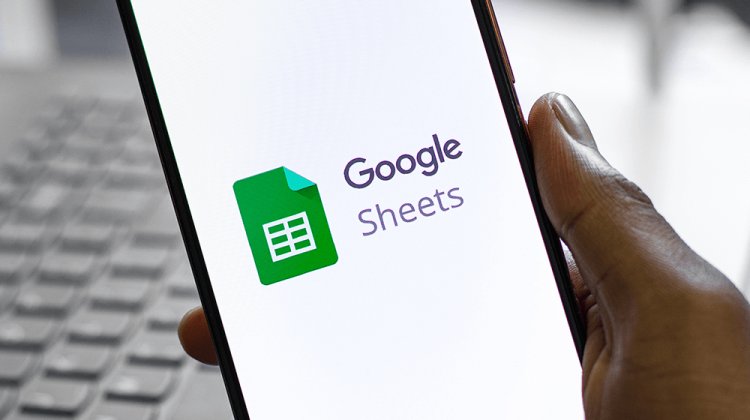

Small business success is all about careful planning and managing various tasks and projects. Being a business owner, you cannot miss a tiny detail as it may cause colossal trouble later. And an excellent way to stay at the top of your game is to use Gantt charts. In this article, you will learn how to make a Gantt chart in Google Sheets.
How to Create a Gantt Chart in Google Sheets [2022]
A Gantt chart is a popular project management tool to illustrate a project management plan. It often includes horizontal bars to depict the start date and duration of each project task. The process to prepare a Google Sheets Gantt chart is simple and straightforward.
Look at the following steps.
1. Open a New Spreadsheet
Visit docs.google.com/spreadsheets/u/0/ and click on the + sign to open a new spreadsheet.

2. Insert Project Data
After opening a new spreadsheet, insert project data, which most often include but are not limited to:
- Project name
- Task name
- Task’s Start date
- End date

3. Task Duration Table
Now, you have to calculate the duration for each task completion. For that, copy-paste the above-table 2-3 rows below from the first table.

Delete the date from the Finish Date section of the second table. And then, replace the Start Date and the Finish Date of the second table with Start on Day and Duration.

For the Start on Day column of the second table, apply =int(B2)-int($B$2) for each cell. This will give you a start day for each task.

To create a Gantt chart, you will have to calculate the task duration for the second table. In the second table, apply =( int(C2) – int($B$2) ) – ( int(B2) – int($B$2) ) formula in all the cells of the Duration section.

4. Insert A Stacked Bar Graph
Select the second table, and insert a chart from the drop-down menu of the spreadsheet. A stacked graph appears with the chart editor pane on the right side.

5- Convert the Stacked Bar Chart into a Gantt Chart
When you select all the Start on Day bars (blue ones), the chart editor menu will appear on the right side. Select the customize tab, and make Fill Capacity (mentioned on the right of Fill Color) zero percentage to get the final Gantt chart.

Free Google Sheets Simple Gantt Chart Template
If you don’t have time to create a Gantt chart in Google Sheets, you can use a ready-made Gantt chart template and customize it to meet your requirements.
Visit the template gallery in Google Spreadsheets, and go to the project management section to get a Gantt chart template.
What to Include in a Gantt Chart
A Gantt chart helps you track the progress of various tasks in your business. So including key elements is crucial for the success of your Gantt chart.
A basic Gantt chart includes:
Project Tasks
You must mention all the tasks of your project in the task name column of your Gantt chart. Don’t leave out any task because it is tiny and can be finished in just a couple of hours.
Task Start Date
You will need the task start date of various tasks involved in the project to make a Gantt chart. Also, fill the date in the correct date format.
End Date
As you have seen, you will require to fill in end dates in the End Date column of Google Sheets.
Task Duration
You can easily calculate the task duration once you have the start dates and end dates of various tasks in the project.
A Gantt chart being used for long projects might also include, in addition to the project schedule, milestones, current status, etc.
How to Customize a Google Sheets Gantt Chart
When you insert a stacked bar chart in Google Sheets, the chat editor appears on the right side that offers your multiple customization options.

Here are key customization options:
- Colors of background and chart border, and font
- Layout of your Gantt chart
- Chart and titles of axes
- Organize legend in the Gantt chart area
You can learn more about customization options in the Customize section of the chart editor pane.
Benefits and Uses of Creating Gantt Charts for Your Business
You can use a Gantt chart to keep tabs on your project progress. A modern Gantt chart can rule out the need for project management software to manage routine tasks.
By making Gantt charts for your business, you can:
1- Track Progress
With a Gantt Chart, you have a complete overview of the project plan in one place. This makes it easy to track the progress of various tasks. As you have everything related to the project in front of you, you can easily inquire team members about the progress.
What’s more, you can add a Status Section also to a Gantt chart so that the concerned team member can easily let you know once he/she has completed the task.
2- Improve Team Communication
If used strategically, Gantts charts can also improve team cohesion. You can easily add a section to assign tasks to different team members. And sharing the Google spreadsheet with your team members enables them to know who is completing which task. If they have any queries related to other tasks in the project, they can easily contact the right person.
3- Promote Accountability
From the first task to the last task within the project, a Gantt chart can help your team members learn about how everyone on the team is doing. Some team members completing tasks on or before the task finish date can motivate the rest of the team to buckle up.
4- Work with a Remote Team Efficiently
Most remote work statistics predict that remote working will grow at an unprecedented rate. Why shouldn’t it? Both employer and employees benefit from remote working. With a Gantt chart, you can work with a remote team efficiently.
Share information-rich Gantt charts with your remote team, and they will know everything about the project schedules. You don’t have to remind anyone about any task’s deadline.
What’s more, it makes collaboration easier when your remote workers know whom to contact if they need any information related to other tasks in the project.
5- Encourage Transperancy
A Gantt chart enables your team to know who is working on which task. Your team members become aware of each other’s workload, task progress, milestones achieved, etc. This promotes transparency.
Final thoughts,
Now that you know how to make a Gantt chart in Google Sheets, you can easily track the progress of routine tasks. For multiple projects, you can explore this list of top project management software to pick the best. And explore these tips for better project management.
If you have fallen in love with Gantt charts and want to use them to manage complex projects, you can look for a Gantt chart tool or Gantt chart software application to create powerful charts with advanced features.
Image: Depositphotos
This article, "How to Make a Gantt Chart in Google Sheets" was first published on Small Business Trends