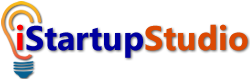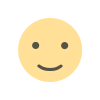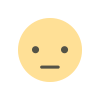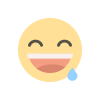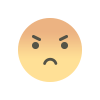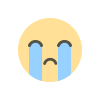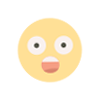How to Use the Canva Poster Maker
By learning how to use the Canva Poster Maker, you can create professional-quality posters for your business or as a service for businesses.


In this article, we’ll show you how to create posters using the Canva Poster Maker. We’ll provide some tips and tricks on how to make the most of this free, powerful creative tool, as well as walk you through the creation process step-by-step.
So if you’re looking for poster templates that can be used by individuals and small teams that will impress your friends and family, read on.
Why You Should be Making Canva Posters
If you already know what is Canva, then you know it’s a powerful creative tool for individuals and small teams to create and download designs that are stunning for social media.
With its simple and intuitive design interface, even those with no prior graphic design experience can create a professional-quality poster, social media video, and other visuals in minutes.
Here are four reasons why a business seeking an integrated tool for free should be making Canva posters:
- Canva is easy to use. Creating a design with Canva is as simple as drag-and-drop. The platform provides you with all the tools and resources you need to create a professional-looking poster, and its intuitive design interface makes the entire process easy.
- Canva is affordable. With its basic plan which is free for all registered users and inexpensive paid plans, Canva is an affordable option for those looking to create high-quality graphics without spending a lot of money on content.
- Canva has a huge selection of templates and resources. Canva’s library of templates and resources is vast, making it easy to find the perfect starting point for your poster design. And if you need more inspiration, the platform also offers a wide range of tutorials and guides to help you get started.
- Canva is versatile. In addition to posters, Canva can be used to create a variety of other visuals, such as social media posts, infographics, and presentations. So no matter what type of graphic you need, Canva is likely to have a template or resource that can help you create it.
What Size are Canva Posters?
Canva is a great online design platform that has many different sizes for individuals and small teams to create posters and get custom prints. The main sizes include:
- Smallest (8.5×11 ) – Used for information desk areas, handouts, street posts, and A4 posters.
- Small (11×17) – This poster size is used for events, bulletin boards, promotions, and concerts.
- Medium (18×24) – This poster size is great for small ads, campaign posters, small displays, and celebrity posters.
- Large (24×36) – The large poster size is usually used for events, decorative imagery, small movie posters, concerts, outdoor ads, and outdoor venue posters.
How to Create a Canva Poster: A Step by Step Guide
Creating a poster in Canva is easy and fun for any person or business seeking an integrated tool that’s free for all registered users. You can create a poster for free, or you can upgrade to a paid account for more features. Canva pro is free during the 30-day trial. Let’s discuss how to create a Canva poster step-by-step:
Step 1: Login and Navigate to Poster Templates

After logging into your account, move your mouse pointer to “Templates” and select “Posters.”
Step 2: Choose a Template

When you find a template you’d like to use and customize for your audience, click on it, then click the “Customize this template” button.
Step 3: Modify Images

To remove any images from your design, simply click on them and hit delete or backspace on your keyboard.
You can grab new images for your design from the “Elements,” “Photos,” and “Uploads” sections. You can also modify the background color and image.
Step 4: Change Fonts

You can change the letter styles of your design using Canva fonts. To do this, click on the words you want to change, click the font box, then select the font you’d like to use.
Step 5: Download Your Poster

Download your poster by clicking on “Share,” then “Download.” Make sure your settings are to your liking, then click the “Download” button to save your design to your computer.
How to Print a Poster from Canva
Now that you have your perfectly designed poster, it’s time to order custom prints.
Step 6: Time to Print Your Poster

Click “Print Posters” at the top right corner of your screen.
Step 7: Select Size and Number of Copies

Select the size poster you want to be printed and the number of copies, then click “Continue.”
Step 8: Avoid White or Unprinted Edges

To avoid any white or unprinted edges, you may need to stretch your background as described in the screenshot above. When that’s done, click “Continue.”
Step 9: Stay Out of the Danger Zone

Prevent any images or text from being cut off by keeping them out of the danger zone. Click “Continue” when you’re ready to move on.
Step 10: Check for Mistakes and Download Proof

Check to make sure there are no spelling or grammar mistakes in your poster design. Then download your PDF proof and click “Continue.”
Step 11: Enter Shipping Details

Enter your address details and shipping speed. Your design is locked at this point and you won’t be able to make changes at this time.
Step 12: Place Your Order

After confirming your order details are correct, click “Place Order.” If you have a credit card on file, that will be used for your order. Otherwise, you can enter your credit card details.
Best Canva Poster Templates
Canva is great for creating high-quality graphics and images to use in your advertising content such as a social media video. Posters don’t come in frames, but Canva does offer other prints that do.
Pink Job Vacancy Creative Agency Poster

This is an 18×24 poster template designed by Chanut is industries which is perfect for any business looking to hire.
Red and White World Blood Donor Day Poster

Sun Flower’s Team brings us the 18×24 template that’s perfect for blood drives and charities.
Multicolor Cheerful Watercolor Happy Birthday Poster

Irene Kras designed a beautiful poster template that’s perfect for event planning businesses.
Coffee Shop Poster

This simple, yet elegant design hexagonstudio is ideal for a coffee shop, cafe, or diner.
Modern House For Sale Poster

This template, brought to us by waves flow, is great for the real estate industry.
Examples of Canva Posters
Here are five excellent examples of posters that were designed using Canva:
Savannah Music Festival Poster

Here’s a poster designed by Brian Stauffer where he used soft, springtime colors
I’m Having a Garage Sale with Screen Printed Posters!

Allen Peters came up with a beautiful design with a striking background using blocks of solid colors.
AlphaBet Food Poster

Kittaya Treseangrat brings us this food-inspired poster that includes clean, simple fonts.
Annual Typography Event Poster

This poster, by Will Miller, is a creative design he created to promote an annual typography event.
Melbourne Food & Wine poster

Kaushik Design made this creative design for a food and wine festival.
Can you make large posters on Canva?
Yes! Individuals and small teams can make large posters in Canva. A large poster is perfect for events, decorative imagery, and small movie posters.
It can also be used in concert or outdoor advertising campaigns to advertise an upcoming show at your local venue!
Can you download a poster for free in Canva?
Yes, individuals and small teams can create and download designs for free in Canva. However, the quality of the poster may not be as high as if you were to pay for a subscription.
With a subscription, your business has access to more features and higher-quality images. Fortunately, Canva pro is free for 30 days.
Image: Envato Elements
This article, "How to Use the Canva Poster Maker" was first published on Small Business Trends